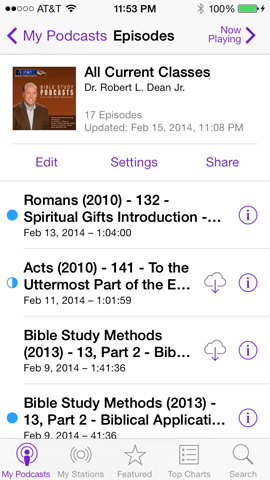Podcasts
To sign up for a series podcast, navigate to the main series page (see Access the latest Bible classes or Previously taught Bible classes Help files for more information). Below the series introduction and before the first class in the list there is a podcast icon and a URL to enter into your Podcast software. You can also subscribe to a Current Class podcast by entering the following URL:
www.deanbibleministries.org/podcasts/allcurrent.xml
Setting up the podcast on your equipment varies by manufacturer. Included here are instructions on how to set up the podcast on Apple devices.
Adding a Podcast on iOS Devices
To subscribe to a podcast on an iOS device, with a browser on your iOS device navigate to the series you'd like to subscribe to. Look for the link for the podcast by the RSS feed icon. Click on the link on your iOS device.

Then a window will pop up asking you if you'd like to subscribe to this podcast.
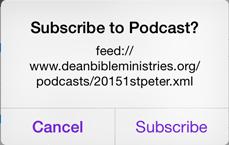
Click on Subscribe and you will be set up for that podcast on your iOS device.
Adding a Podcast in iTunes
Click on File -> Subscribe to Podcast … to open up the Subscribe to Podcast window.

Copy the podcast URL from the Dean Bible Ministries website and paste it into the Subscribe to Podcast window. (The example here shows the Current Classes URL.) Click OK.
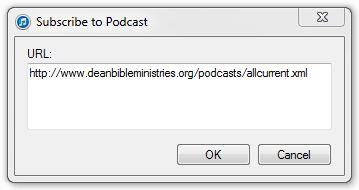
Once subscribed to the podcast, the most recent class will appear in the window on the right.
Click Old Episodes near the top of the page and it will reveal a lot of older classes.
Click in the circle to the right of each class to include that class in your podcast. Once you've selected the classes you want, click Done.
To sync your iTunes podcast with your Apple device, click on the device name in the left-most column (assuming your device is connected to your computer). If you don't see your device listed, click on View -> Show Sidebar. In the menu bar that runs across the top of the page, select the Podcasts tab. In the Podcasts window, put a check mark before Sync Podcasts. Then select the podcasts you'd like synced under the Podcasts listing. The software should sync the podcasts you select.
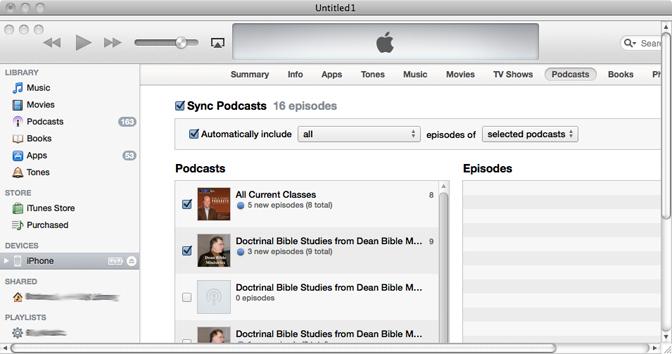
Once synced, you should be able to view and play the podcasts on your Apple device.
Alternative method
Another easy option is to download a free app like RSS Radio. You manually enter the URL from the Dean Bible Ministries website and it will add the podcast(s) of your choosing on your Apple device.
Other devices
For non-Apple devices, please consult your user's guide on how to set up podcasts.